Hyper 8 Tutorial
Building and publishing a site with Hyper 8
Tutorial Overview
1. Installation
Go to the download page, get the full desktop edition of Hyper 8 for your operating system and install it on your computer.
2. Creating your site
A site is represented and stored as a folder on your disk. You can create a site automatically through the Hyper 8 desktop application, or you can create an empty folder using your system's file manager and open that with Hyper 8. You can rename, move, or remove your site folder at any later point - just make sure to close Hyper 8 while you do so.
The video embedded below (taken from the Hyper 8 video tutorial) showcases and explains all of this in practice:
3. Setting up a site structure
After you've created your site (folder), you must choose its basic structure: Most often you will use a collection, this allows for a site that contains any number of videos, any number of playlists, and any number of (nestable) subcollections (think of this as categories/channels/sections, with the possibility to have sub-categories, sub-sub-categories, and so on). For specific usecases you may also initialize your site as a single playlist, or even just a single video.
It's important to note that whichever you choose, you can always change your site structure at any later point.
Here again you can watch an embedded video taken from the Hyper 8 video tutorial which showcases all of this in practice:
4. Adding and processing video files
Once your site structure is in place you can start adding videos. It's important to know that by default, Hyper 8 uses your videos for streaming exactly as you provide them. On the "Video/audio files" subpage of a video you can change this by limiting your original video file to offline (or download) usage and/or asking Hyper 8 to encode different streaming versions of the video for you - you only need to choose the resolution, the rest will be handled for you (with an option to further customize encoding as required).
Again you can watch the embedded video below to see all of this demonstrated in pratice:
5. Choosing a provider and setting up your website
Note: If you already have a domain, a webhosting package and FTP credentials set up, you may skip this step, or only follow the instructions in the video from around 10:43, if you would like to deploy using a separate FTP client rather than Hyper 8's built-in deployment.
This is the only step on the way to your own video website that can take some time - because you might need to look around a bit for a suitable provider, and more generally because it requires making some longer-term decisions. If you've never set up a website before, think of this like getting a cell phone contract or internet contract for your home (only much cheaper): First you choose a provider and domain, then you pay a (monthly or yearly) subscription fee, and then you set everything up. After that, things run by themselves (as long as you pay your bills).
Although this might sound a bit daunting, the good news is that once you've done this a single time, this know-how (and potentially also the website that you set up) will serve you for a long time, and give you more agency, freedom and empowerement for presenting yourself online.
Below you can watch a detailed video guide that covers all the steps from choosing a webhosting provider and domain name up to publishing your website online. It was produced for a different project (Faircamp), but everything applies 100% the same to Hyper 8, and in fact to the publishing process of every (static) website! You may choose to go through the entire video (and thus use a dedicated FTP client to upload your Hyper 8 website), or stop at around 10:43, instead using the built-in FTP deployment of Hyper 8 as described in the last step of this tutorial ("Deploying your site on a server").